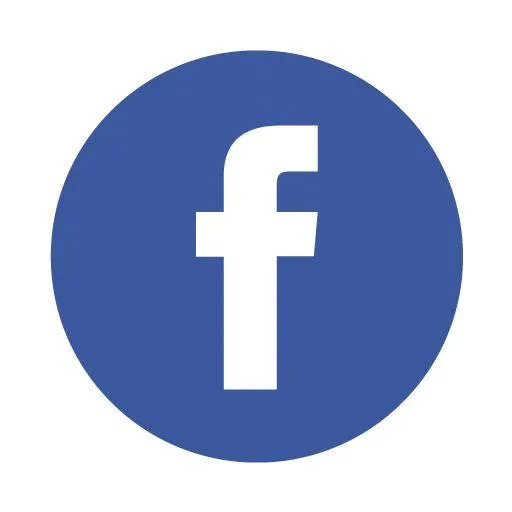The Numbers Guy Blog
How to Grant Third-Party Access to Your Chase Business Account
Managing your books is a lot smoother when we can connect directly to your Chase account. By granting us third-party access, you no longer have to log in every month, hunt down statements, and send them over manually. Instead, we can securely view your account activity as needed, keeping your records accurate and up to date.
Rest assured: this access is view-only. We cannot move money, make transfers, or initiate payments. It’s strictly limited to reading your account activity so we can handle your bookkeeping efficiently — while you stay in full control.
Step 1: Log in to Chase
Go to chase.com and log in to your business account.
Step 2: Navigate to Access & Security Manager
From the main dashboard, select Account Management.
Click on Access & Security Manager.
Step 3: Add a New Authorized User
On the right-hand side, select Add Authorized User.
Enter the following information:
Name: Greg Cullup
Primary Email: [email protected] (our shared support inbox)
Primary Phone Number: 925-477-4557 (shared firm line)
Backup Phone Number: 925-291-7219 (Greg’s direct line)
Step 4: Create a Username
In the username field, create something like:
TNGYourBusinessName1
The exact format or name isn’t critical, as long as you save it.
Please share this final username with us once the setup is complete.
Step 5: Set Permissions
When prompted about mobile access, select Yes.
Review the details and click Next, then confirm by selecting Add Authorized User.
At this stage, Chase will show you the username you’ve created. Be sure to send that to us securely so we can finish our connection.
Step 6: Assign User Rights
On the User Rights screen, enable Third-Party App Access.
This allows us to connect tools like Intuit/QuickBooks directly, without needing your login credentials.
For each account you want us to manage, select it and set access to:
See Activity Only (so we can view transactions but not move funds).
Click Save when finished.
Step 7: Confirm and Finish
Review the summary page.
Click Done to save your changes.
That’s it! 🎉 You’ve successfully added us as a third-party user.
✅ With this setup, your bookkeeping becomes hands-off when it comes to Chase statements. We’ll pull what we need directly, securely, and automatically — freeing you from yet another recurring monthly task.
Find out how you can . . .
Pay Yourself What You Deserve!
Copyright © 2025 The Numbers Guy, LLC |
Chattanooga, TN | 877-849-4046